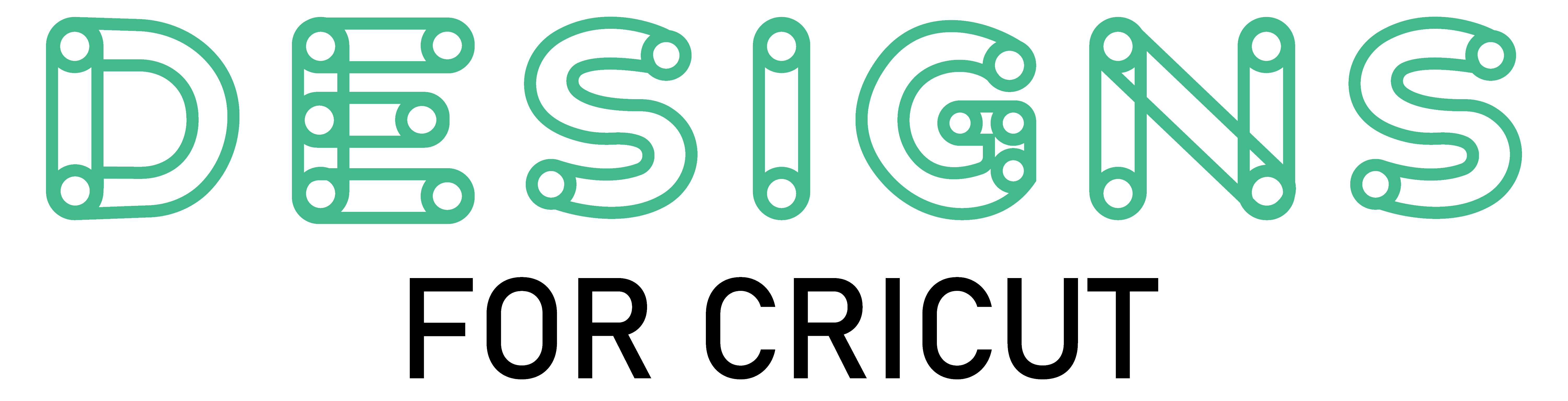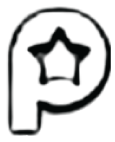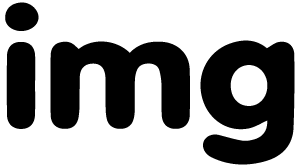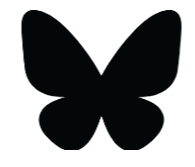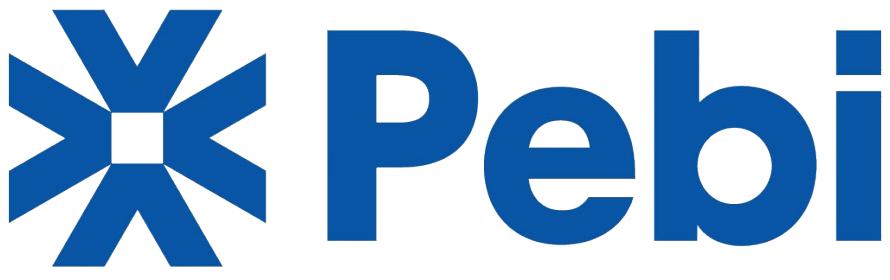Price
Free
Free license More info
Attribution is requiredHow to attribute?
File type: SVG
Are you looking to design sleek, professional arrow in InDesign for your Cricut projects? Whether you're crafting custom signs, logos, or decorative elements, mastering how to make an arrow in InDesign can elevate your designs. At DesignsForCricut.com, we guide you through the process of creating crisp, scalable vectors that your Cricut machine will cut with precision.
Why Use InDesign for Cricut Arrow Designs?
Adobe InDesign is a powerful tool for vector-based designs, making it ideal for creating arrows in InDesign that can be resized without losing quality. Unlike raster images, vectors ensure smooth edges—perfect for Cricut cutting. Whether you need a simple arrow in InDesign or a complex decorative element, InDesign provides the flexibility to customize every detail.
How to Draw Arrow in InDesign: Step-by-Step Guide
1. Open InDesign & Set Up Your Document
- Launch Adobe InDesign and create a new document (File > New > Document).
- Choose dimensions that match your Cricut project requirements.
2. Use the Line Tool to Create an Arrow
- Select the Line Tool () from the toolbar.
- Click and drag to draw a straight line—this will form the shaft of your InDesign arrow.
3. Customize the Arrowhead
- With the line selected, go to the Stroke Panel (Window > Stroke).
- Under Arrowheads, choose a style for the start and end of your line.
- Adjust the Scale to resize the arrowhead proportionally.
4. Modify Stroke Weight & Style
- Increase the Stroke Weight to make your arrow in InDesign thicker.
- Experiment with dashed or dotted strokes for unique designs.
5. Expand & Save for Cricut
- Once satisfied, outline the stroke (Object > Path > Outline Stroke) to convert it into a shape.
- Save as an SVG or PDF for seamless Cricut import.
Advanced Techniques for InDesign Arrows
Want more creative control? Try these pro tips:
- Custom Shapes with the Pen Tool
Use the Pen Tool (P) to draw freehand arrows in InDesign with curves and angles.
- Combining Shapes for Unique Arrows
Merge rectangles and triangles (Pathfinder Panel) to craft custom InDesign arrows.
- Adding Color & Effects
Apply gradients or drop shadows (Effects Panel) to make your arrow in InDesign stand out.
Troubleshooting Common Issues
- Arrowheads Not Appearing? Check the Stroke Panel settings.
- Lines Not Smooth? Adjust anchor points with the Direct Selection Tool (A).
- Export Issues? Ensure your file is in a Cricut-compatible format (SVG, PDF, PNG).
Final Thoughts
Now that you know how to create an arrow in InDesign, unleash your creativity! Whether for signage, invitations, or vinyl decals, a well-designed InDesign arrow adds a professional touch to any Cricut project.
Visit DesignsForCricut.com for more tutorials, free templates, and expert tips to enhance your crafting journey. Make arrow in InDesign like a pro and bring your creative visions to life!